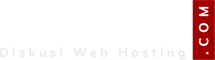yasergumilar
Poster 1.0
pernah nyoba pake apache, nyimak yang pake nginx 









Yang dimaksud cuma 3 dari info ini https://calomel.org/nsd_dns.html ?.
.
Om kan ngeles nih soal "satu2nya CP yg pake NSD" ternyata cpanel jg adaDimana address plugins nsd untuk virtualmin?.

# nano /etc/apt/sources.listdeb http://ftp.osuosl.org/pub/mariadb/repo/10.2/debian wheezy main
deb-src http://ftp.osuosl.org/pub/mariadb/repo/10.2/debian wheezy main# wget http://www.dotdeb.org/dotdeb.gpg
# apt-key add dotdeb.gpg
# apt-get install python-software-properties -y
# apt-key adv --recv-keys --keyserver keyserver.ubuntu.com 0xcbcb082a1bb943db
# apt-get update && apt-get upgrade -y
# rm -f dotdeb.gpg# apt-get install php5-fpm nginx php5-mysql mariadb-server# service nginx start # mysql -u root -pcreate database blog;
exit# cd /usr/share/nginx/www/
# wget http://wordpress.org/latest.zip
# unzip latest.zip
# rm latest.zip
# mv wordpress/* .
# rmdir wordpress/
# rm index.html
# cd ..
# chown www-data.www-data -R www/ # nano /etc/nginx/sites-enabled/default# You may add here your
# server {
# ...
# }
# statements for each of your virtual hosts to this file
##
# You should look at the following URL's in order to grasp a solid understanding
# of Nginx configuration files in order to fully unleash the power of Nginx.
# http://wiki.nginx.org/Pitfalls
# http://wiki.nginx.org/QuickStart
# http://wiki.nginx.org/Configuration
#
# Generally, you will want to move this file somewhere, and start with a clean
# file but keep this around for reference. Or just disable in sites-enabled.
#
# Please see /usr/share/doc/nginx-doc/examples/ for more detailed examples.
##
server {
#listen 80; ## listen for ipv4; this line is default and implied
#listen [::]:80 default_server ipv6only=on; ## listen for ipv6
root /usr/share/nginx/www;
index index.php;
# Make site accessible from http://localhost/
server_name localhost;
location / {
# First attempt to serve request as file, then
# as directory, then fall back to displaying a 404.
try_files $uri $uri/ /index.php;
# Uncomment to enable naxsi on this location
# include /etc/nginx/naxsi.rules
}
location /doc/ {
alias /usr/share/doc/;
autoindex on;
allow 127.0.0.1;
allow ::1;
deny all;
}
# Only for nginx-naxsi used with nginx-naxsi-ui : process denied reques$
#location /RequestDenied {
# proxy_pass http://127.0.0.1:8080;
#}
#error_page 404 /404.html;
# redirect server error pages to the static page /50x.html
#
#error_page 500 502 503 504 /50x.html;
#location = /50x.html {
# root /usr/share/nginx/www;
#}
# pass the PHP scripts to FastCGI server listening on 127.0.0.1:9000
#
location ~ \.php$ {
fastcgi_split_path_info ^(.+\.php)(/.+)$;
fastcgi_pass unix:/var/run/php5-fpm.sock;
fastcgi_index index.php;
include fastcgi_params;
}
# deny access to .htaccess files, if Apache's document root
# concurs with nginx's one
#
#location ~ /\.ht {
# deny all;
#}
}
# another virtual host using mix of IP-, name-, and port-based configuration
#
#server {
# listen 8000;
# listen somename:8080;
# server_name somename alias another.alias;
# root html;
# index index.html index.htm;
#
# location / {
# try_files $uri $uri/ =404;
# }
#}
# HTTPS server
#
#server {
# listen 443;
# server_name localhost;
#
# root html;
# index index.html index.htm;
#
# ssl on;
# ssl_certificate cert.pem;
# ssl_certificate_key cert.key;
#
# ssl_session_timeout 5m;
#
# ssl_protocols SSLv3 TLSv1;
# ssl_ciphers ALL:!ADH:!EXPORT56:RC4+RSA:+HIGH:+MEDIUM:+LOW:+SSLv3:+EXP;
# ssl_prefer_server_ciphers on;
#
# location / {
# try_files $uri $uri/ =404;
# }
#}# service nginx reload
# service mysql restart
# service php5-fpm restartBuat nambah catatan aja biar ga lupa
cara simple ini buat yg masih awam aja kyak saya
sebelumnya saya dah share cara simple instal php5-fpm, nginx, dan mysql di Post 15
untuk tutor simple yang ini hanya mengganti database dari mysql menjadi mariadb.
karena saya baca2 artikel mariadb lebih bagus performanya bahkan si google make mariadb.
Di tutorial ini cuma menambah repositorynya di /etc/apt/sources.list
oke langsung aja ya. Tutor ini khusus DO ya ga tau klo penyedia vps lain bisa gatapi klo cara manual instal mariadb bisa di vps mana aja
##################################################
DEBIAN 7
##################################################
Pertama edit dan tambah repositorynya dengan perintah dibawah ini.
klo di digital ocean nano (fitur edit) udah terinstal dari sononya. klo penyedia vps yg lain kurang tau jjuga sih
Code:# nano /etc/apt/sources.list
kemudian tambahkan data dibawah ini.
lalu exit dengan tekan tombol CTRL+X kemudian Y dan enter.
Code:deb http://ftp.osuosl.org/pub/mariadb/repo/10.2/debian wheezy main deb-src http://ftp.osuosl.org/pub/mariadb/repo/10.2/debian wheezy main
lalu update, Ketik aja perintah dibawah ini.
Code:# wget http://www.dotdeb.org/dotdeb.gpg # apt-key add dotdeb.gpg # apt-get install python-software-properties -y # apt-key adv --recv-keys --keyserver keyserver.ubuntu.com 0xcbcb082a1bb943db # apt-get update && apt-get upgrade -y # rm -f dotdeb.gpg
Kemudian Instal php5-fpm, nginx dan mariadb dengan perintah dibawah ini:
Code:# apt-get install php5-fpm nginx php5-mysql mariadb-server
kemudian jalankan Nginxnya dengan perintah: ingat tanpa tanda #
Code:# service nginx start
kemudian buat databasenya dengan nama databanya "blog" sebelum membuat database om harus masuk ke root databasenya jalankan perintah ini dan masukan pass root nya yg telah dibuat sebelumnya.
kemudian script dibawah ini. satu persatu ya dan terakhir exit keluar dari database.Code:# mysql -u root -p
Code:create database blog; exit
Kemudian lanjutkan perintah dibawah ini. pergi ke cd /usr/share/nginx/www/ untuk mendownload wordpress dan mengextraknya serta mengahpus wordpressnya. kita akan menghapus wordpress .zip nya bukan hasil extraknyaikuti perintah dibwah ini
Code:# cd /usr/share/nginx/www/ # wget http://wordpress.org/latest.zip # unzip latest.zip # rm latest.zip # mv wordpress/* . # rmdir wordpress/ # rm index.html # cd .. # chown www-data.www-data -R www/
Kemudian ketik perintah dibwah ini untuk mengedit nginxnya.
kita mulai edit nginxnya, edit didalamnya seperti ini yaCode:# nano /etc/nginx/sites-enabled/default
lalu save dengan menetak keyword CTRL+X dan kemudian pilih Y dan EnterCode:# You may add here your # server { # ... # } # statements for each of your virtual hosts to this file ## # You should look at the following URL's in order to grasp a solid understanding # of Nginx configuration files in order to fully unleash the power of Nginx. # http://wiki.nginx.org/Pitfalls # http://wiki.nginx.org/QuickStart # http://wiki.nginx.org/Configuration # # Generally, you will want to move this file somewhere, and start with a clean # file but keep this around for reference. Or just disable in sites-enabled. # # Please see /usr/share/doc/nginx-doc/examples/ for more detailed examples. ## server { #listen 80; ## listen for ipv4; this line is default and implied #listen [::]:80 default_server ipv6only=on; ## listen for ipv6 root /usr/share/nginx/www; index index.php; # Make site accessible from http://localhost/ server_name localhost; location / { # First attempt to serve request as file, then # as directory, then fall back to displaying a 404. try_files $uri $uri/ /index.php; # Uncomment to enable naxsi on this location # include /etc/nginx/naxsi.rules } location /doc/ { alias /usr/share/doc/; autoindex on; allow 127.0.0.1; allow ::1; deny all; } # Only for nginx-naxsi used with nginx-naxsi-ui : process denied reques$ #location /RequestDenied { # proxy_pass http://127.0.0.1:8080; #} #error_page 404 /404.html; # redirect server error pages to the static page /50x.html # #error_page 500 502 503 504 /50x.html; #location = /50x.html { # root /usr/share/nginx/www; #} # pass the PHP scripts to FastCGI server listening on 127.0.0.1:9000 # location ~ \.php$ { fastcgi_split_path_info ^(.+\.php)(/.+)$; fastcgi_pass unix:/var/run/php5-fpm.sock; fastcgi_index index.php; include fastcgi_params; } # deny access to .htaccess files, if Apache's document root # concurs with nginx's one # #location ~ /\.ht { # deny all; #} } # another virtual host using mix of IP-, name-, and port-based configuration # #server { # listen 8000; # listen somename:8080; # server_name somename alias another.alias; # root html; # index index.html index.htm; # # location / { # try_files $uri $uri/ =404; # } #} # HTTPS server # #server { # listen 443; # server_name localhost; # # root html; # index index.html index.htm; # # ssl on; # ssl_certificate cert.pem; # ssl_certificate_key cert.key; # # ssl_session_timeout 5m; # # ssl_protocols SSLv3 TLSv1; # ssl_ciphers ALL:!ADH:!EXPORT56:RC4+RSA:+HIGH:+MEDIUM:+LOW:+SSLv3:+EXP; # ssl_prefer_server_ciphers on; # # location / { # try_files $uri $uri/ =404; # } #}
Terakhir reload atau restart nginx, php5 dan sql nya dengan perintah ini:
Code:# service nginx reload # service mysql restart # service php5-fpm restart
Lalu buka browsernya om dan ketik ip VPSnya dan instal wordpressnya seperti biasa.
SELESAI
pernah nyoba pake apache, nyimak yang pake nginx

owhh gitu makasih om atas kritiknya...create user 'blog' identified by 'blogaku';
grant all on blog.* to 'blog';
ketinggalan mas, setting wordpressnya jangan pakek database root sama pw root ngeri kwkkw
owhh gitu makasih om atas kritiknya...
Semoga membantu infonya http://www.diskusiwebhosting.com/forums/iklan-vps-virtual-private-server.30/bagi info vps yang bagus dan murah donk
bagi info vps yang bagus dan murah donk