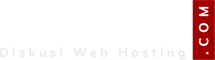saya udah googling-googling ternyata ada cara simple untuk buat website wordpress dri VPS
dan saya make cara ini. saya dapat dri youtube lupa saya linknya

semoga yang baru belajar kayak saya tutor simple ini bisa membantu.
saya menggunakan DEBIAN 7 dari DO (Digital Ocean)
oke Langsung saja. siapin OS DEBIAN 7
##################################################
DEBIAN 7
##################################################
Pertama Login ke putty akses root.
dan ketik perintah dibawah ini atau copas aja tanpa tanda # ya

ingat klo ada tanda (Y/n) pilih y aja dan enter. nanti akan ada permintaan password root mysql. masukan password sesuai yg diinginkan dan nanti akan di minta verifikasi password masukan password sebelumnya.
Code:
# apt-get install php5-fpm nginx mysql-server php5-mysql
kemudian jalankan Nginxnya dengan perintah: ingat tanpa tanda #
kemudian buat databasenya dengan nama databanya "blog" sebelum membuat database om harus masuk ke root databasenya jalankan perintah ini dan masukan pass root nya yg telah dibuat sebelumnya.
kemudian script dibawah ini. satu persatu ya dan terakhir exit keluar dari database.
Code:
create database blog;
exit
Kemudian lanjutkan perintah dibawah ini. pergi ke cd /usr/share/nginx/www/ untuk mendownload wordpress dan mengextraknya serta mengahpus wordpressnya. kita akan menghapus wordpress .zip nya bukan hasil extraknya

ikuti perintah dibwah ini
Code:
# cd /usr/share/nginx/www/
# wget http://wordpress.org/latest.zip
# unzip latest.zip
# rm latest.zip
# mv wordpress/* .
# rmdir wordpress/
# rm index.html
# cd ..
# chown www-data.www-data -R www/
Kemudian ketik perintah dibwah ini untuk mengedit nginxnya.
Code:
# nano /etc/nginx/sites-enabled/default
kita mulai edit nginxnya, edit didalamnya seperti ini ya
Code:
# You may add here your
# server {
# ...
# }
# statements for each of your virtual hosts to this file
##
# You should look at the following URL's in order to grasp a solid understanding
# of Nginx configuration files in order to fully unleash the power of Nginx.
# http://wiki.nginx.org/Pitfalls
# http://wiki.nginx.org/QuickStart
# http://wiki.nginx.org/Configuration
#
# Generally, you will want to move this file somewhere, and start with a clean
# file but keep this around for reference. Or just disable in sites-enabled.
#
# Please see /usr/share/doc/nginx-doc/examples/ for more detailed examples.
##
server {
#listen 80; ## listen for ipv4; this line is default and implied
#listen [::]:80 default_server ipv6only=on; ## listen for ipv6
root /usr/share/nginx/www;
index index.php;
# Make site accessible from http://localhost/
server_name localhost;
location / {
# First attempt to serve request as file, then
# as directory, then fall back to displaying a 404.
try_files $uri $uri/ /index.php;
# Uncomment to enable naxsi on this location
# include /etc/nginx/naxsi.rules
}
location /doc/ {
alias /usr/share/doc/;
autoindex on;
allow 127.0.0.1;
allow ::1;
deny all;
}
# Only for nginx-naxsi used with nginx-naxsi-ui : process denied reques$
#location /RequestDenied {
# proxy_pass http://127.0.0.1:8080;
#}
#error_page 404 /404.html;
# redirect server error pages to the static page /50x.html
#
#error_page 500 502 503 504 /50x.html;
#location = /50x.html {
# root /usr/share/nginx/www;
#}
# pass the PHP scripts to FastCGI server listening on 127.0.0.1:9000
#
location ~ \.php$ {
fastcgi_split_path_info ^(.+\.php)(/.+)$;
fastcgi_pass unix:/var/run/php5-fpm.sock;
fastcgi_index index.php;
include fastcgi_params;
}
# deny access to .htaccess files, if Apache's document root
# concurs with nginx's one
#
#location ~ /\.ht {
# deny all;
#}
}
# another virtual host using mix of IP-, name-, and port-based configuration
#
#server {
# listen 8000;
# listen somename:8080;
# server_name somename alias another.alias;
# root html;
# index index.html index.htm;
#
# location / {
# try_files $uri $uri/ =404;
# }
#}
# HTTPS server
#
#server {
# listen 443;
# server_name localhost;
#
# root html;
# index index.html index.htm;
#
# ssl on;
# ssl_certificate cert.pem;
# ssl_certificate_key cert.key;
#
# ssl_session_timeout 5m;
#
# ssl_protocols SSLv3 TLSv1;
# ssl_ciphers ALL:!ADH:!EXPORT56:RC4+RSA:+HIGH:+MEDIUM:+LOW:+SSLv3:+EXP;
# ssl_prefer_server_ciphers on;
#
# location / {
# try_files $uri $uri/ =404;
# }
#}
lalu save dengan menetak keyword CTRL+X dan kemudian pilih Y dan Enter
Terakhir reload atau restart nginxnya dengan perintah ini:
Lalu buka browsernya om dan ketik ip VPSnya dan instal wordpressnya seperti biasa.
SELESAI
Semoga bermanfaat cara simple ini buat pemula