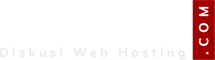If you’ve recently had trouble setting up your custom domain for use on Blogger, you should double check the domain’s DNS settings to ensure that you have two CNAME records entered. The first CNAME record should point to ghs.google.com, and specific setup instructions for various registrars can be found here in this help article
The second CNAME record is unique to your blog. You can find your specific record by following the sequence of steps below:
- Enter your custom domain into the appropriate field located in the Settings tab
- Click the settings instructions link below the field. (It is important that you only click the settings instructions link after you enter your domain, as the unique record is generated based on the entered URL.)
- You’ll be directed to a page which will have your two unique records displayed. Copy the information for use in the next step.
- Depending on your domain register, follow the relevant instructions for creating a new CNAME just as you did for ghs.google.com, but now instead using the unique info from step 3.
- After updating your CNAME info, head back to Blogger and click Save to finalize your custom domain setup. If Saving does not work, then you’ll have to wait a little while and try again. Saving won’t be possible until the DNS changes have fully updated, and some registrars may take up to an hour or more before that happens.
Please note also that some registrars may take up to 24 hours to update changes to DNS so the blog may not be served immediately on your domain.