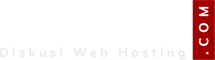Remote Rsync via SSH Setup Instructions
Step 1
Log in to your server through SSH, telnet, or another shell access method. You can use the freely available putty to connect to ssh, you can download putty here. (Note: To work properly, rsync must have read access to the files it is to back up. For this reason, it is often executed as the root user. However, it may also work when executed from individual user accounts)
Step 2
Create an RSA encryption key for use with the SSH transport. You may check if a key already exists by executing the following command:
# cat ~/.ssh/id_rsa.pub
If the file already exists, you may skip to step 3. Otherwise, create a key with the ssh-keygen utility:
# ssh-keygen -t rsa -N '' (note: these are two single quotes)
Step 3
Copy your RSA encryption key to the WebbyCart Remote Bbackup Server. You may do this through the shell as well.
# scp ~/.ssh/id_rsa.pub
[email protected]:keys/server1
# ssh
[email protected] keymerge
Step 4
You may now test rsync by copying a small directory, such as /etc:
# rsync -avz -e ssh /etc
[email protected]:server1_daily
If you receive any error messages, please contact technical support at
[email protected]. Otherwise, congratulations on configuring rsync to work with our system. You may now add rsync as a daily cron job, as outlined in step 5.
Step 5
If you are using Plesk Server Administrator, you can access crontab entries through the System menu under Services. Add a new task as root. Choose a Minute (0-59) and Hour (0-23) for the script to run each day. For Day of the Month, Month, and Day of the Week, just type a wildcard (*). Command will be in the format listed below.
If you are using Cpanel/WHM, you'll need to add a crontab entry manually through the shell. As root, execute the following command (variations listed below):
# echo "0 5 * * * root rsync -avz -e ssh /home /var /etc
[email protected]:server1_daily" >> /etc/crontab
(note: don't forget both brackets...that's >>)
Various rsync configurations:
Back up entire server: rsync -avz -e ssh /
[email protected]:server1_daily
Back up home directories: rsync -avz -e ssh /home
[email protected]:server1_daily
Back up specific users: rsync -avz -e ssh ~bobby ~josh ~tisha
[email protected]:server1_daily