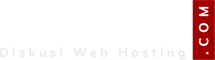Hello,
Thank you for writing back to us and for sharing the outputs!
After reviewing the outputs I confirm the droplet networking configuration looks correct and the droplet is responding to the network request. You can confirm it using the below result:
ping 188.166.232.3
PING 188.166.232.3 (188.166.232.3): 56 data bytes
64 bytes from 188.166.232.3: icmp_seq=0 ttl=46 time=112.686 ms
64 bytes from 188.166.232.3: icmp_seq=1 ttl=46 time=104.628 ms
64 bytes from 188.166.232.3: icmp_seq=2 ttl=46 time=116.897 ms
64 bytes from 188.166.232.3: icmp_seq=3 ttl=46 time=112.326 ms
64 bytes from 188.166.232.3: icmp_seq=4 ttl=46 time=107.125 ms
64 bytes from 188.166.232.3: icmp_seq=5 ttl=46 time=110.293 ms
Moving on, I see that the SSH port is currently open and you should be now able to access the droplet via SSH or droplet console to open port 80/443.
nmap -p 22,80,443 188.166.232.3
Starting Nmap 7.80 (
https://nmap.org ) at 2025-02-02 11:29 UTC
Nmap scan report for 188.166.232.3
Host is up (0.24s latency).
PORT STATE SERVICE
22/tcp open ssh
80/tcp closed http
443/tcp closed https
A closed port result means that no application is listening on that port. For your application to properly function, at minimum these three conditions must be met:
1) The application is allowed to communicate over the necessary port (e.g. this port is allowed through the firewall).
2) The application is running.
3) The application is configured to listen on that port.
=>Step 1
Reboot the droplet as most of the time web servers automatically start during the boot and it should bring back the website. If the website is still not working proceed to step 2
=>Step 2
Please check the webserver status, and try restarting the service if it's not active. You can restart the web server using the command:
For Apache: sudo service apache2 restart
For Nginx: sudo service nginx restart
=>Step3
We will identify if there is an active web service listening on ports 80 and 443. Share the output of the below commands:
sudo ss -tunlp
=>Step4
Proceed to step 4 if no services are active from the above command and identify the web server that is configured based on status.
sudo systemctl status nginx
sudo systemctl status apache
=>Step5
Once the web server is identified follow the troubleshooting link specific to a web server
=>For Nginx
https://www.digitalocean.com/commun...ubleshoot-common-nginx-issues-on-linux-server
=>For Apache
https://www.digitalocean.com/commun...bleshoot-common-apache-issues-on-linux-server